Telescope Quick Reference Guide

Telescope Quick Reference Guide

Visit :ngitonline.com
Enter your username and password.
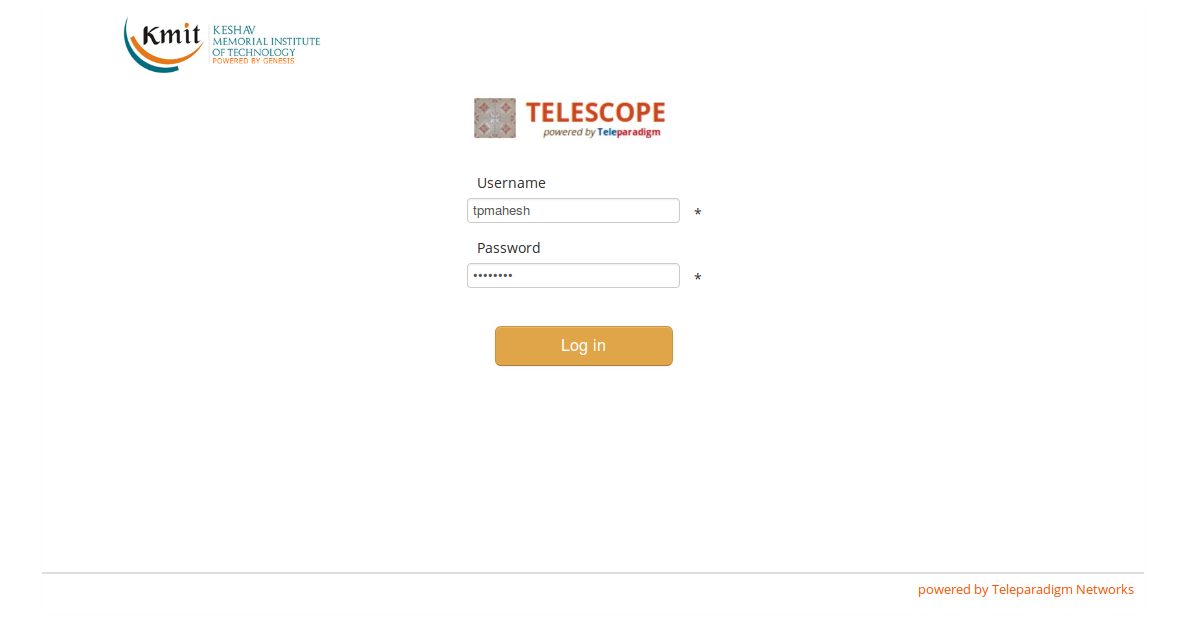
On successful login, Student dashboard is shown.
Student Dashboard has three tabs:
1. Current Activities: Displays the list of activities (Meeting, Programming Lab, Quiz) that are being started by the Teacher during a session. To see the activities started by the teacher, the student must REFRESH his/her dashboard page.
2. Completed Activities: List of activities that the student has participated during a session.
3. Performance Snapshot: The overall performance summary of the student in a particular course.
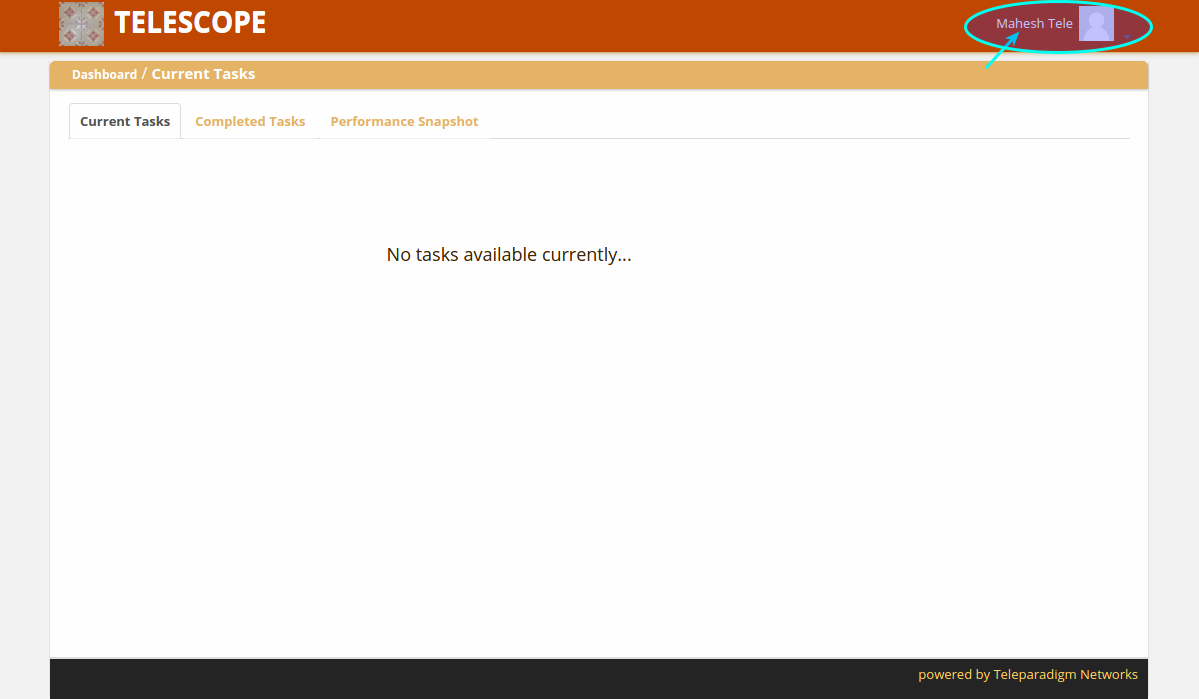
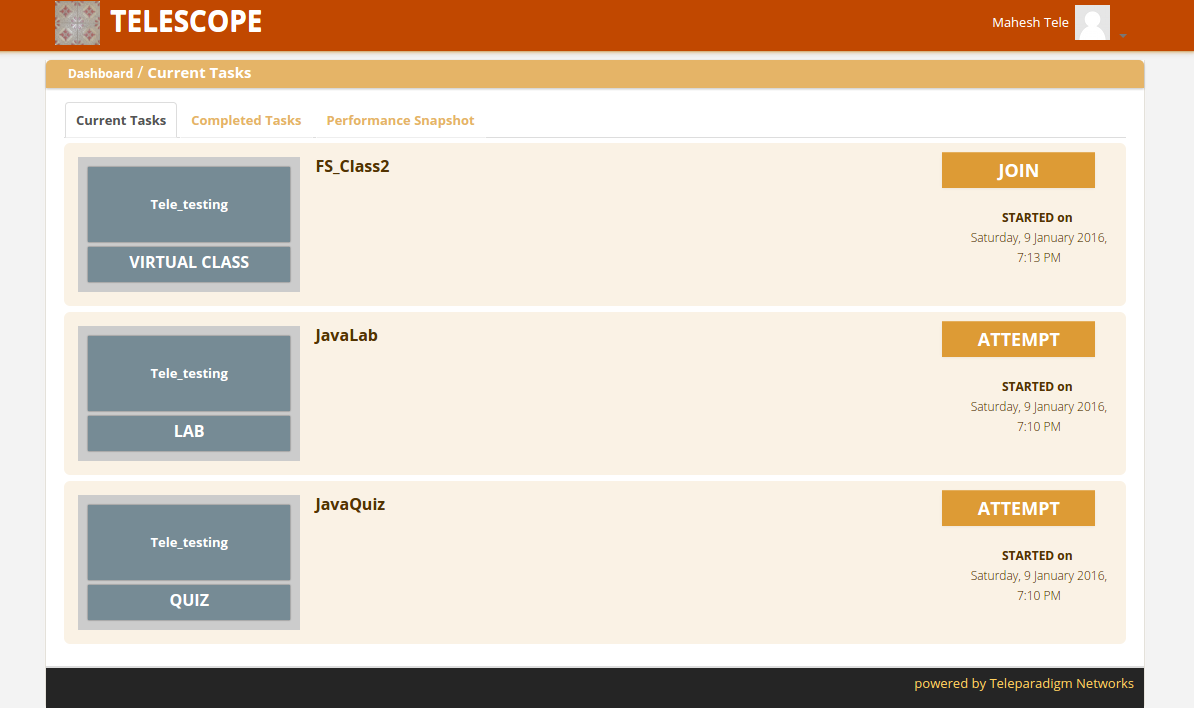
To listen to the lecture, the student must join the virtual class (meeting). Virtual Class item would be displayed on the dashboard. Click on JOIN button.
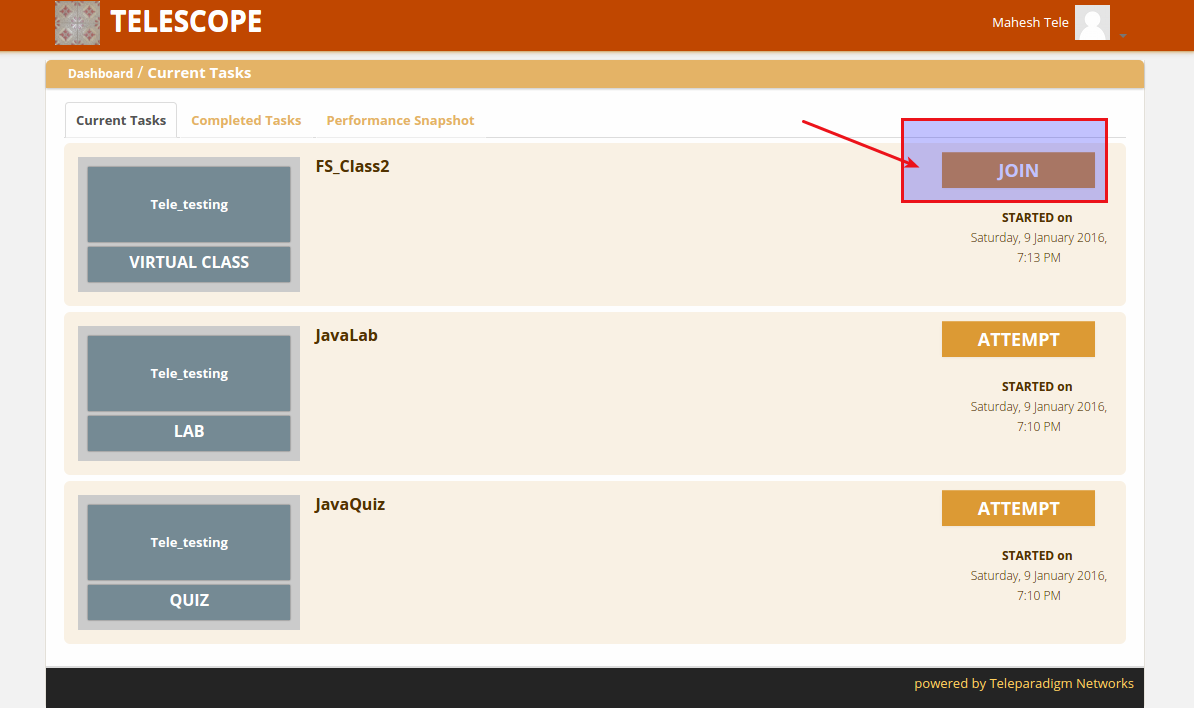
Click on JOIN button will launch Adobe Connect GUI.
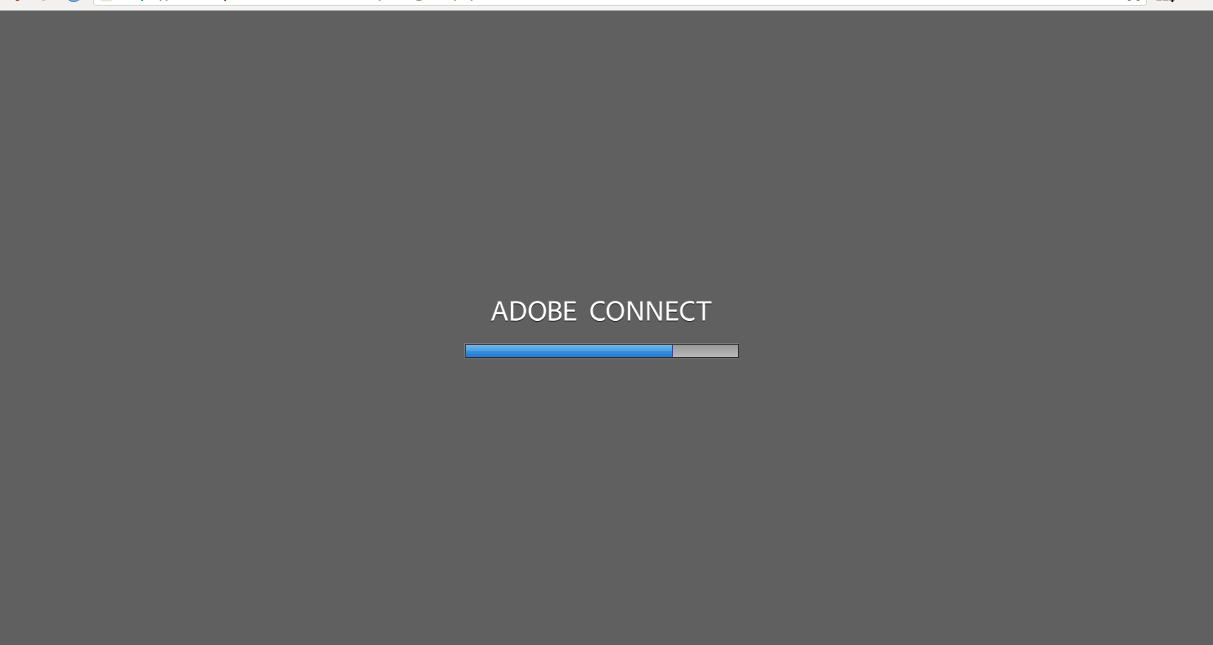
Meeting started. Nothing is currently being shared by the teacher.
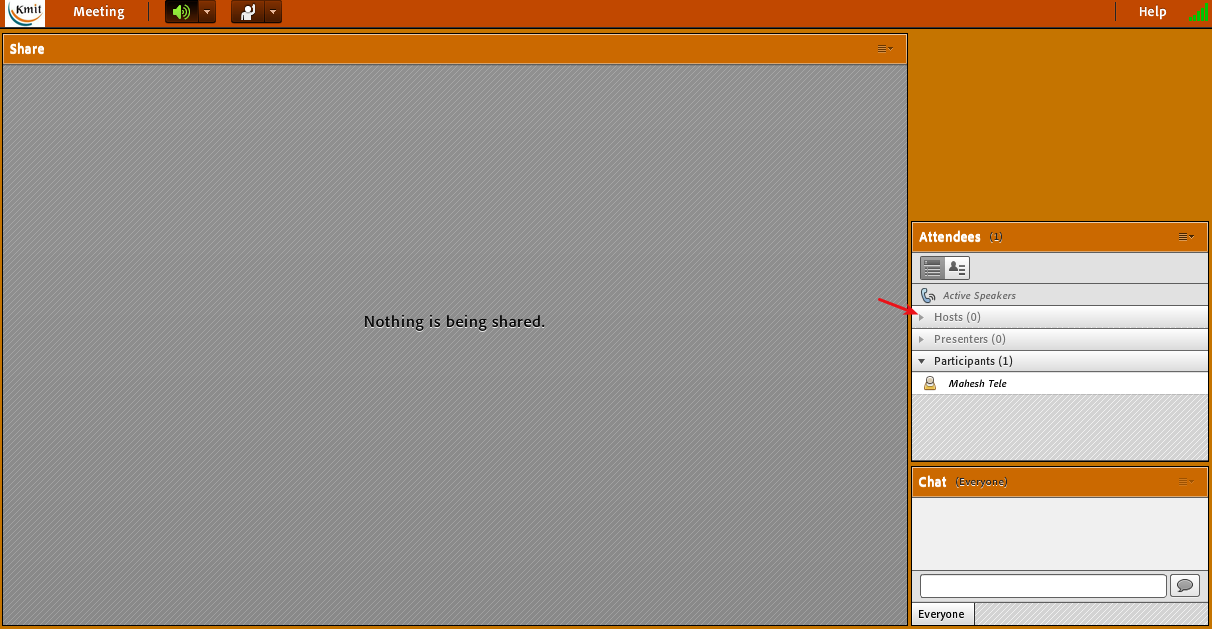

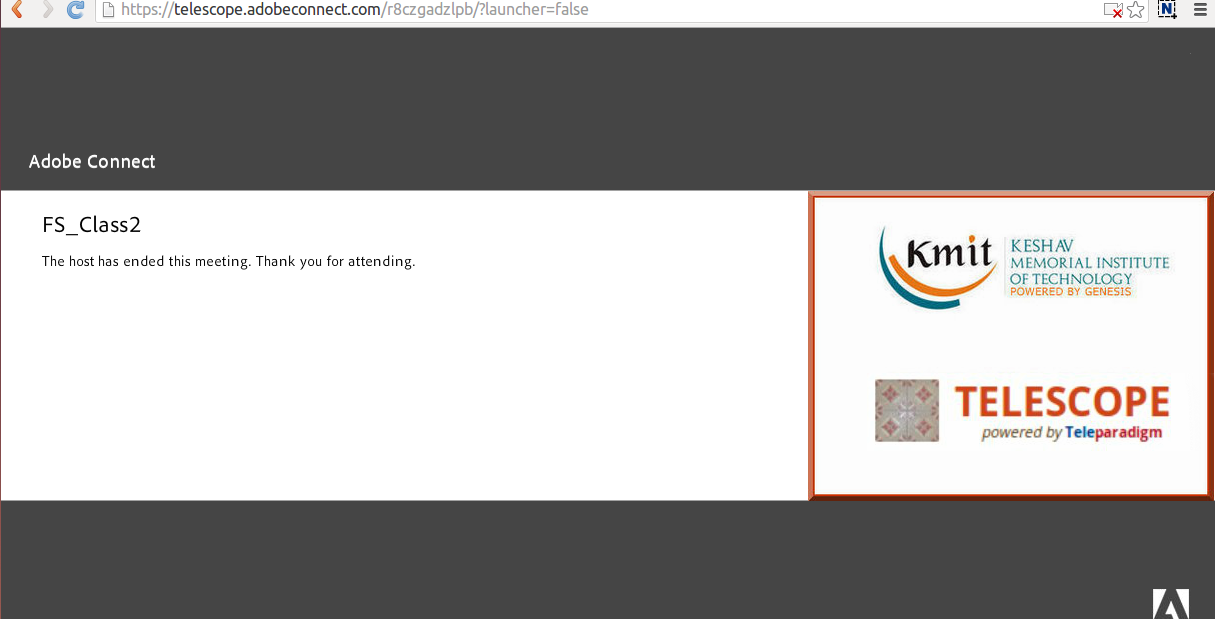
If the teacher has started the programming lab assignment and it is not listed on the dashboard then REFRESH your page.
Step 1: Click on the Attempt Button to Attempt particular Lab
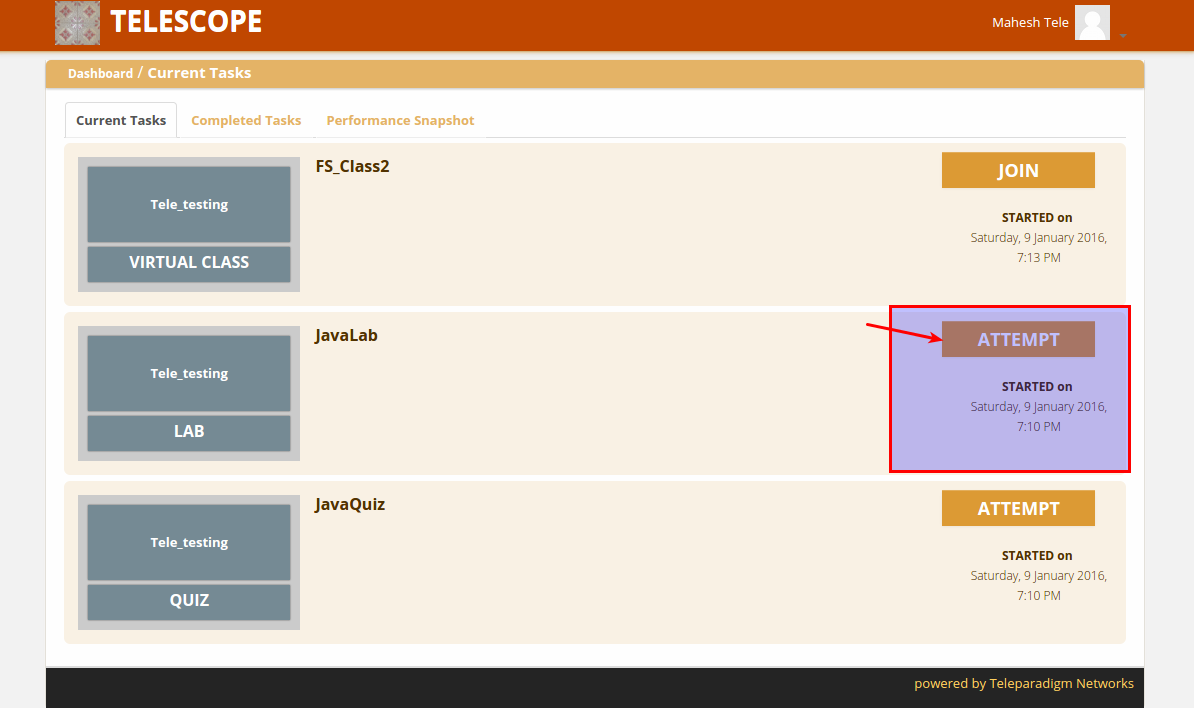
On clicking ATTEMPT button, Virtual Programming Lab (VPL) environment will be opened with the programming assignment.
The student is supposed to write the code, save his/her program and can run the program to verify the results. Once satisfied, the student would press on Evaluate to submit the program grading. Grading results are show on the right side panel of the VPL environment.
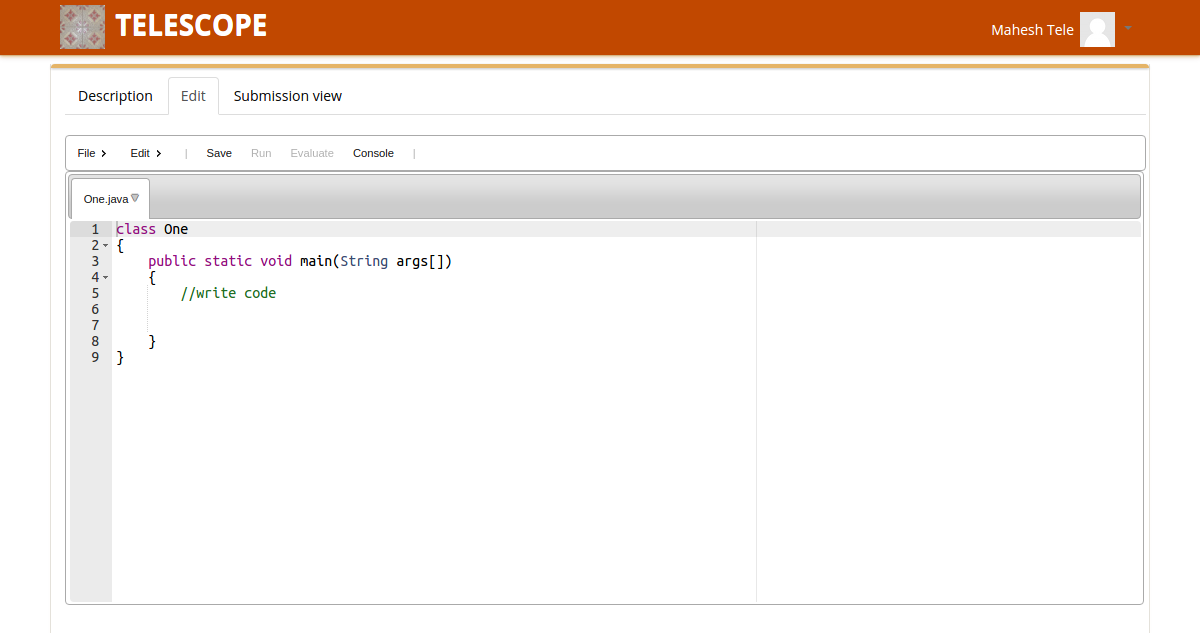
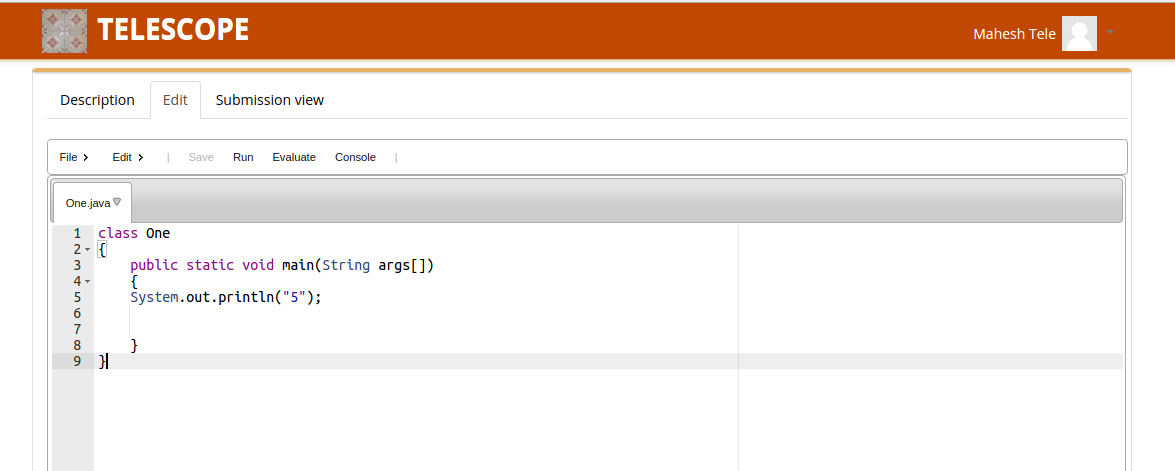
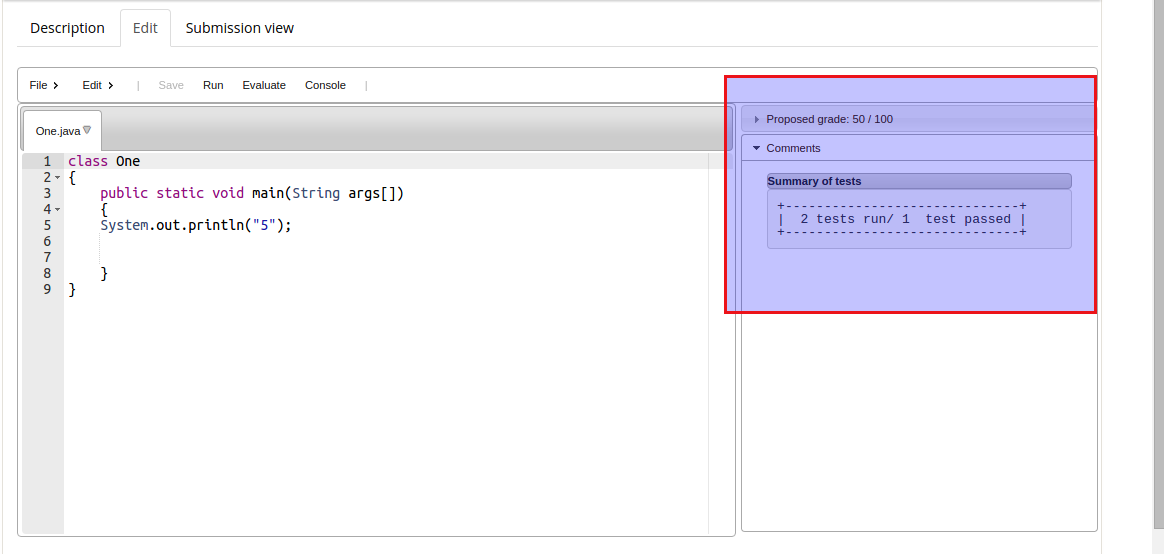
After finshing evaluation. REFRESH your page to go back to dashboard.
When the teacher starts a quiz assignment, it is not shown automatically. The student must perform a page REFRESH to see that activity listed on the dashboard.
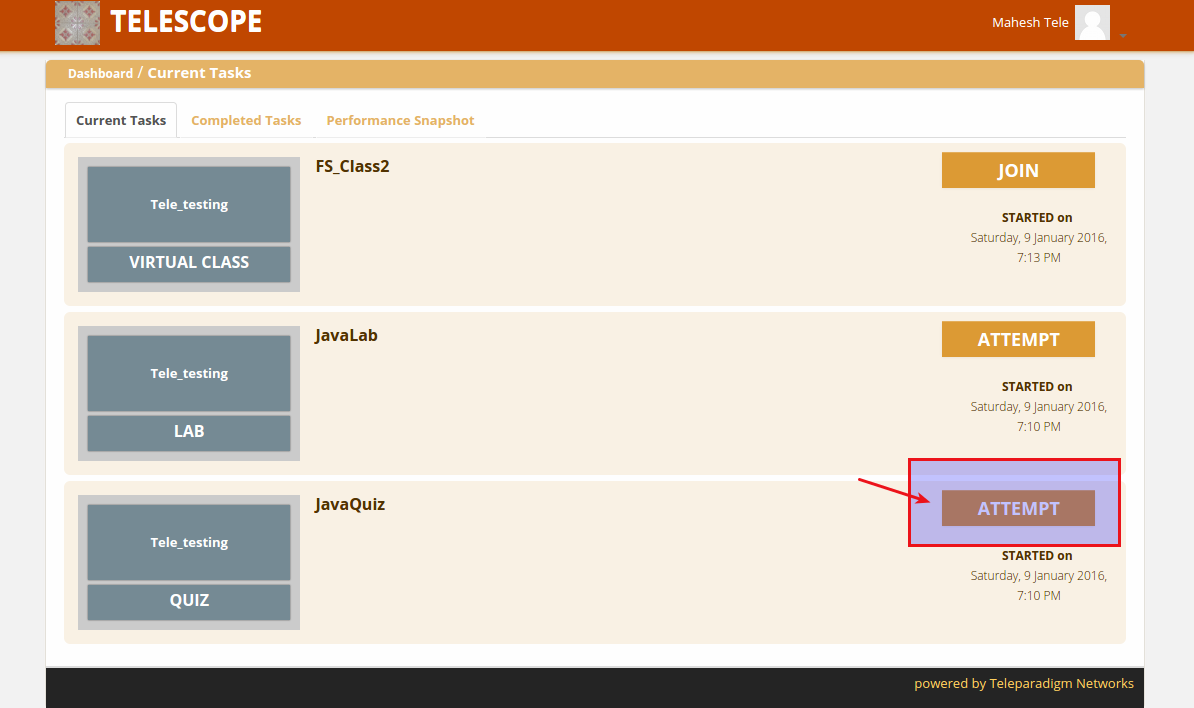
On pressing the attempt button, it will open the quiz UI in a new tab.
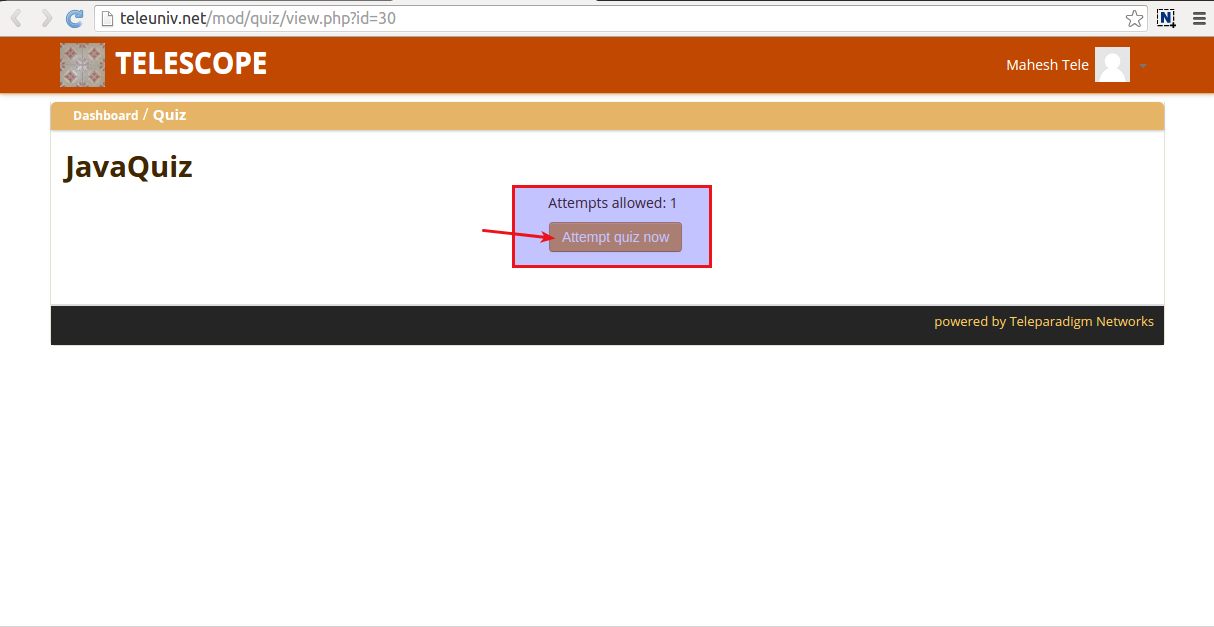
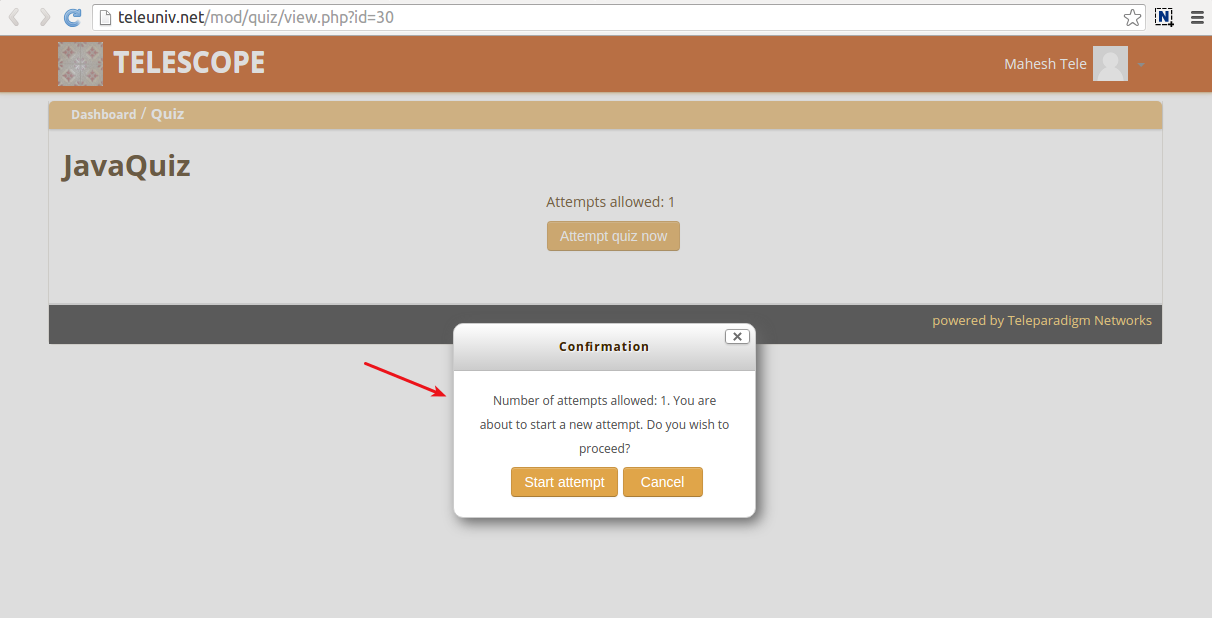
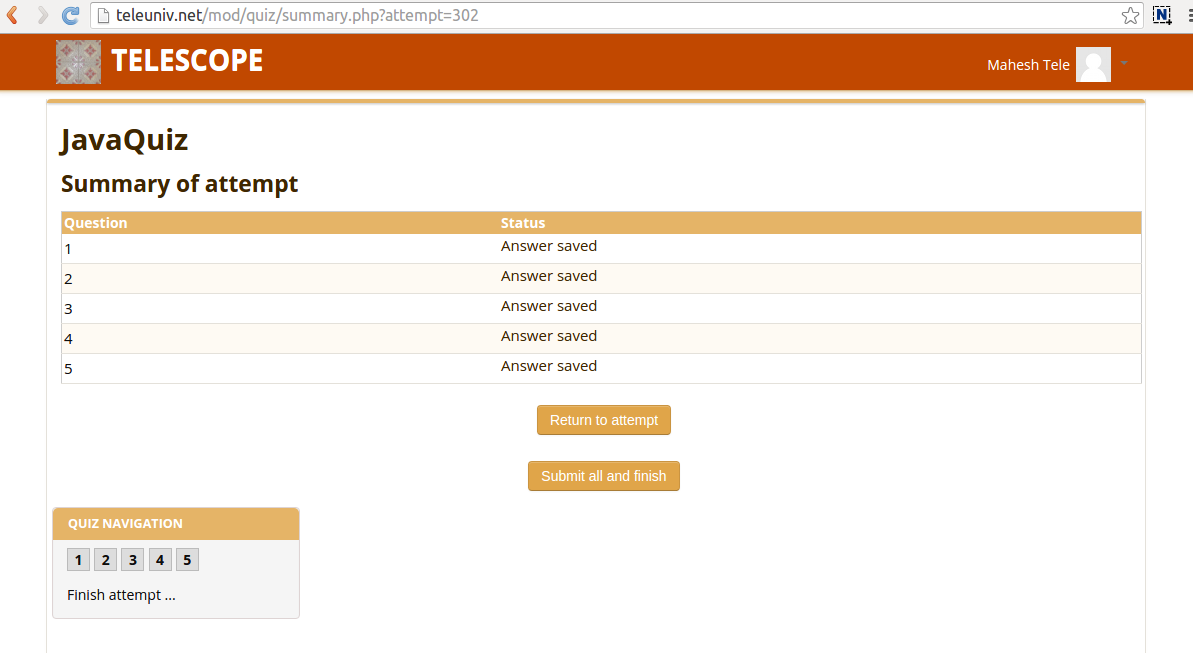
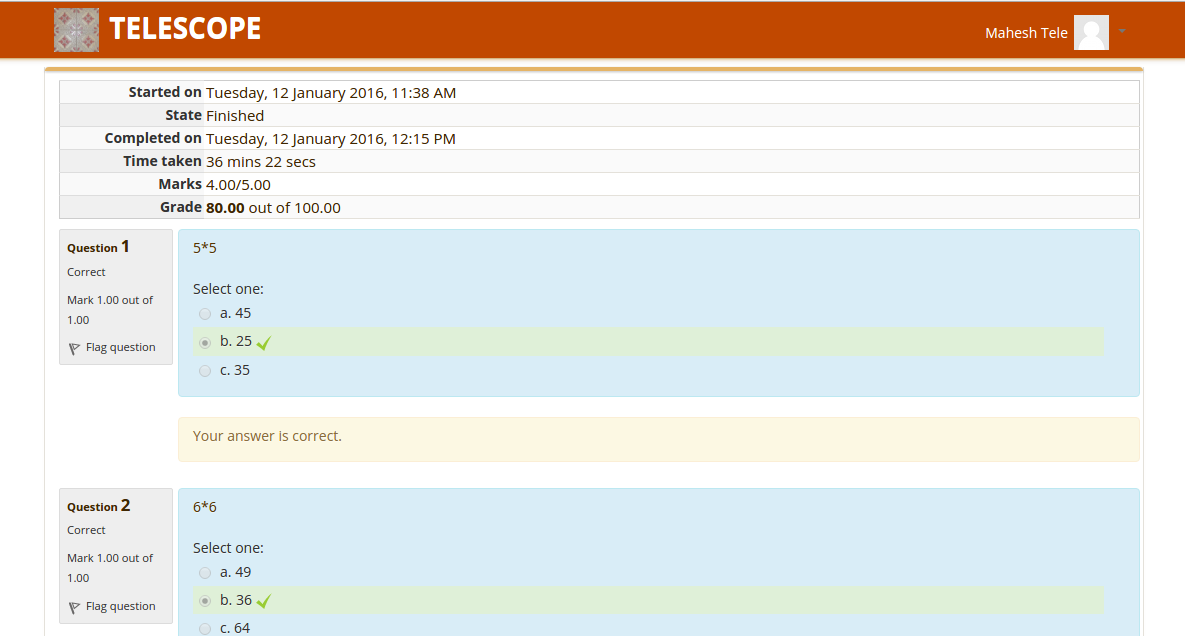
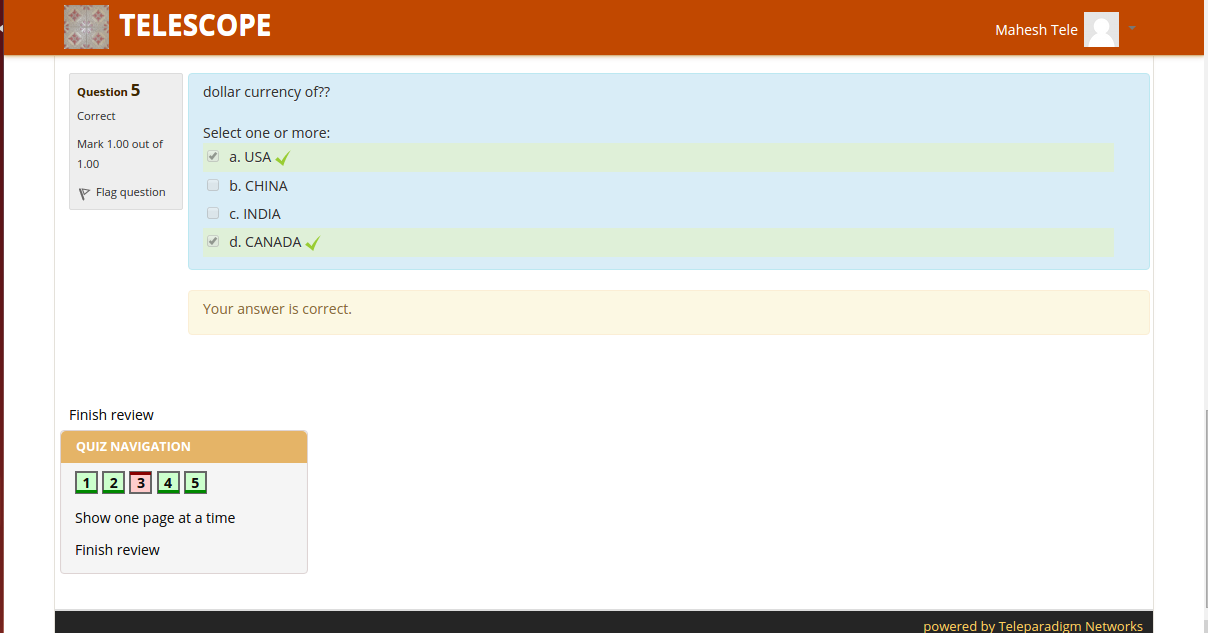
After answering all questions, Press Submit all and Finish button. Results are shown immediately.